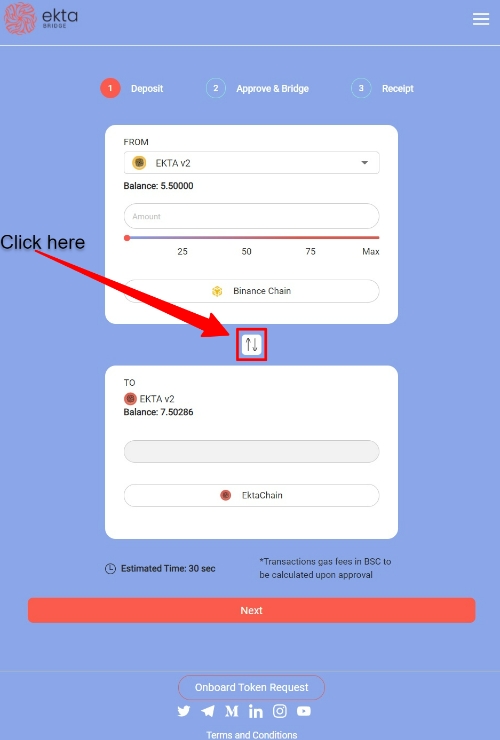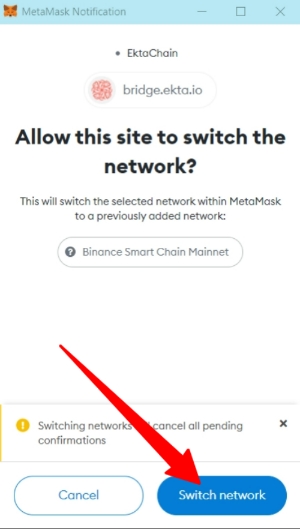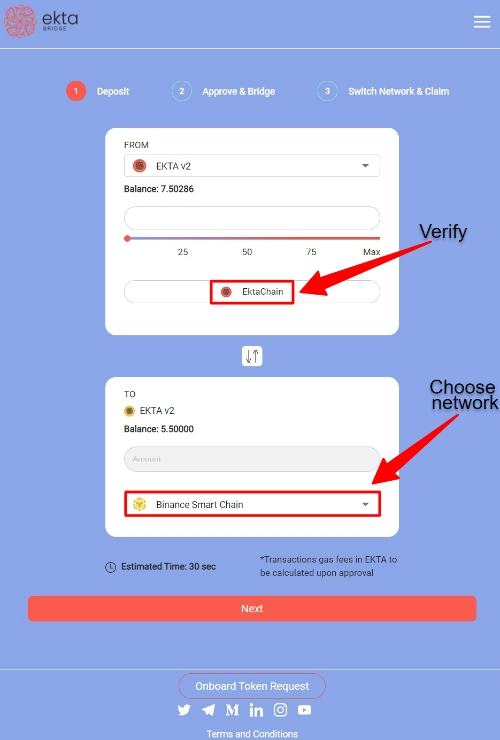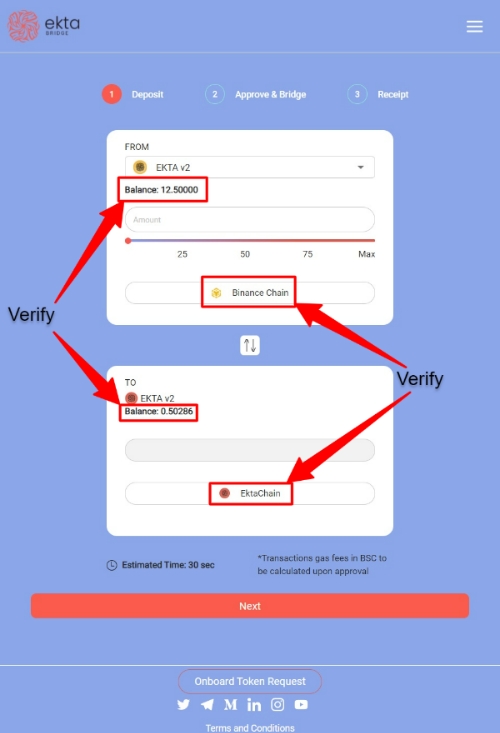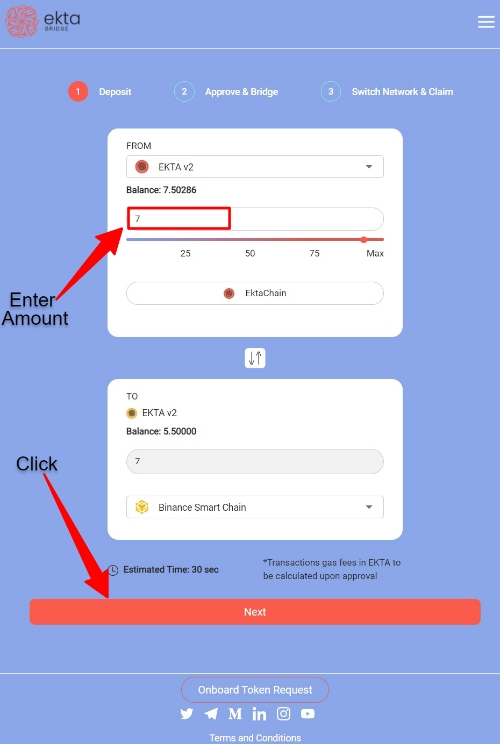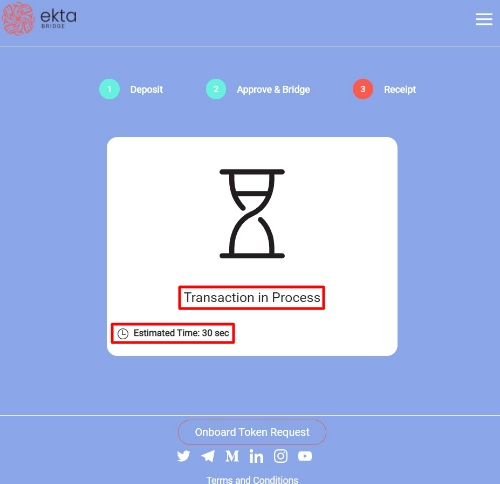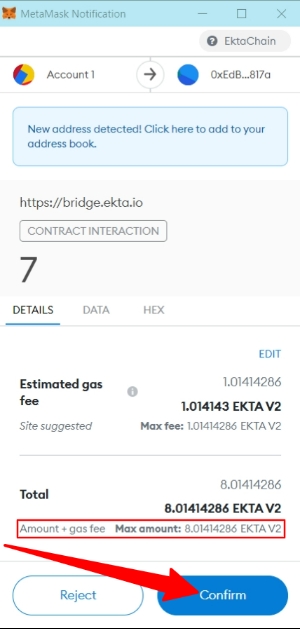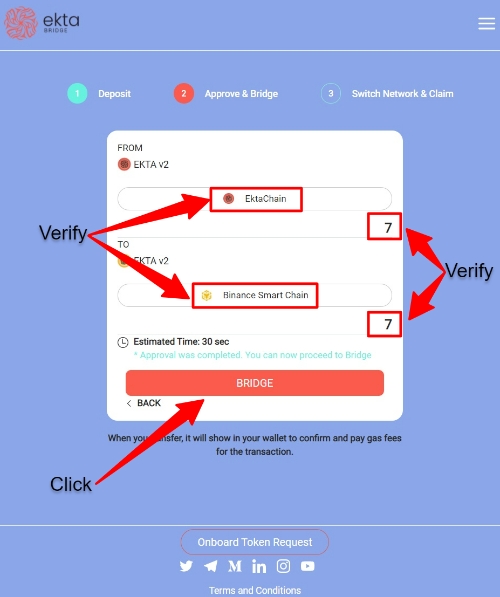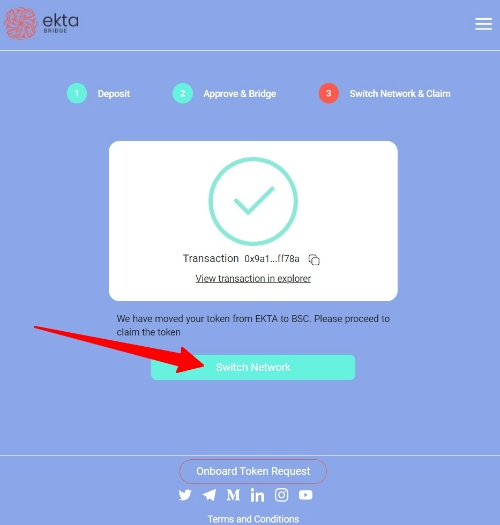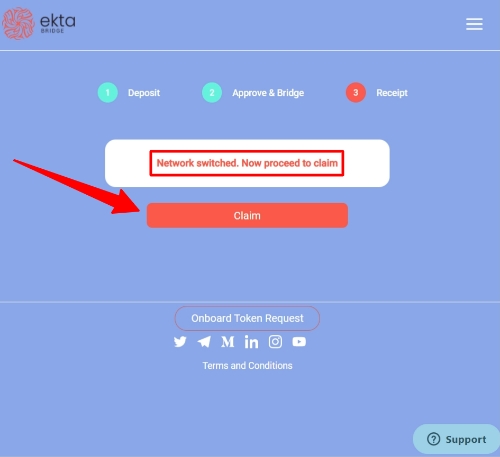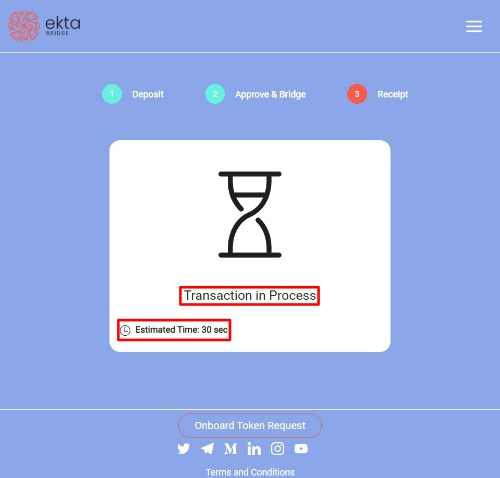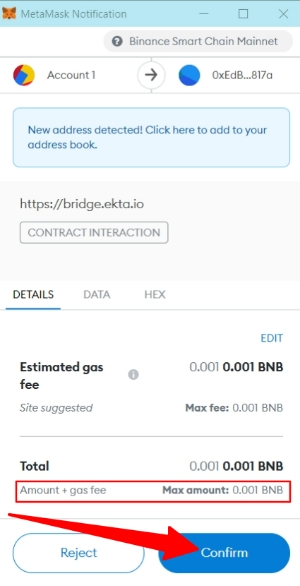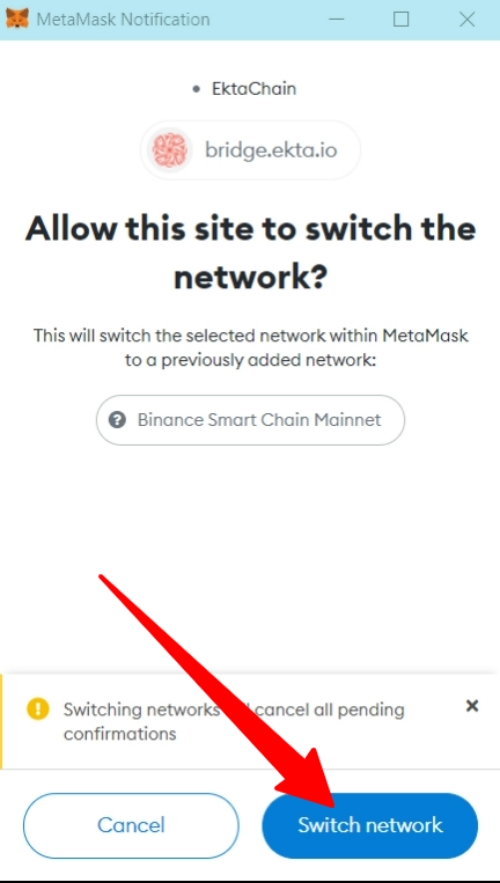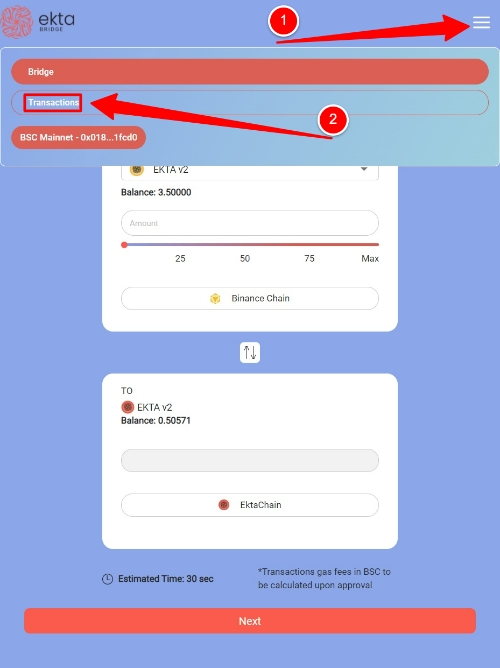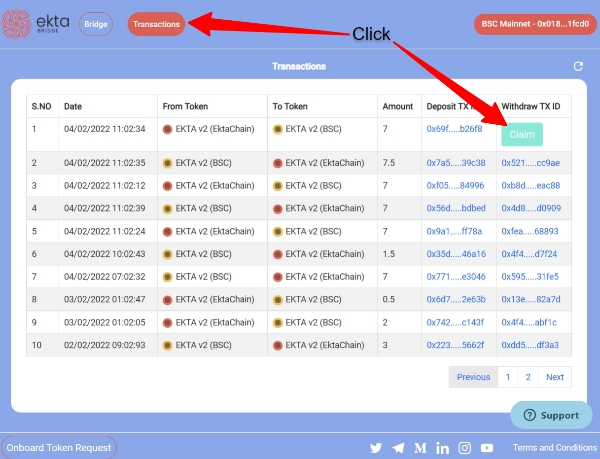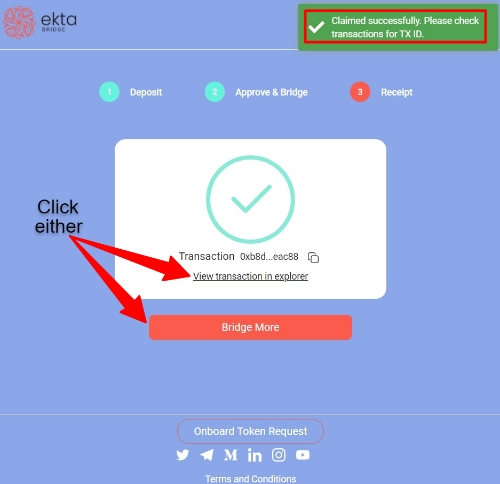Bridge $EKTA v2 (EktaChain) to $EKTA v2 (BEP20 or ERC20)
This guide will show you how to bridge $EKTA v2 (EktaChain) back to $EKTA v2 (BEP20) or $EKTA v2 (ERC20). *Be sure to have already Connected to the BSC network and connected your wallet to the DApp
Verify that the networks and balances that are showing are correct
Click the transfer arrows between the "From" and "To" sections of the DApp. This will switch the direction of the EktaBridge
Click "Switch network" in MetaMask
You should see that you are now in the EktaChain network in the "From" section of the DApp
Click on the network dropdown menu and select which network you want to bridge to
Under the "From" section, enter how much $EKTA v2 (EktaChain) you want to bridge in the "Amount" field
Click the "Next" button at the bottom of the DApp
Verify the amounts and networks again
Click on the "Bridge" button
Click "Confirm" after you view and agree to the estimated gas fees in MetaMask
Wait for the transaction to be completed
Click on "Switch Networks" (you also have the option to view the transaction in explorer)
Click on "Switch Networks" a second time (MetaMask is verifying you would like to switch)
Wait for the transaction to be completed
Click on "Claim" when prompted to be able to transfer the tokens to your MetaMask wallet
*If the "Claim" button does not appear, follow these steps:
Click the "Transactions" button located on top OR click the dropdown menu, then click "Transactions"
Scroll to the right and click the "Claim" button on the far right, on the transaction line
Click the "Claim" button
Click "Confirm" after you view and agree to the estimated gas fees
Wait for the transaction to be completed
You will be given the option to view your transaction in explorer, or return to the bridge
Congratulations! You have successfully bridged your $EKTA v2 (EktaChain) to $EKTA v2 (BEP20) or $EKTA v2 (ERC20)!
Last updated